Hidden files on Bluehost File Manager Not Showing
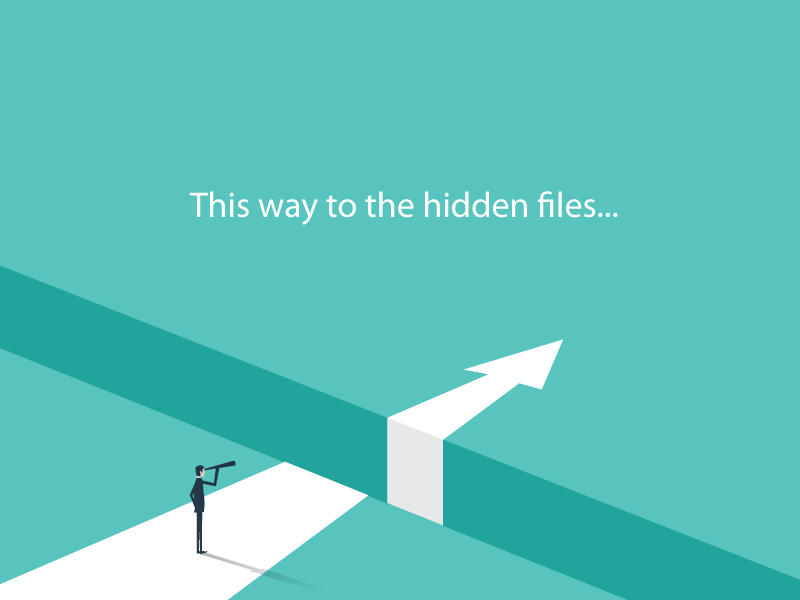
Issue:
Hidden files on Bluehost File Manager not showing
If you need to access the .htaccess file or any other hidden files on Bluehost’s server, the normal way to do this is:
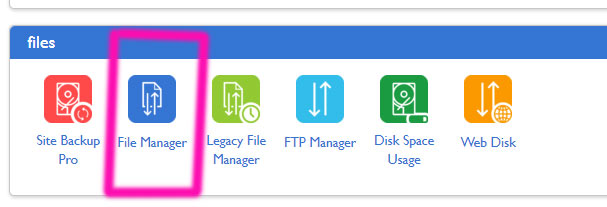
- log into your Bluehost hosting account
- open cPanel
- select “File Manager” under the “files” section
- Click the radio button next to “Document Root for” and select the correct domain
- Under “Preferences, click the box that says “Show hidden files”
- Click the “submit” button (see screenshot below)
However, in my case, this was not solving the issue and the .htaccess file remained hidden. This caused another potential issue because one might then think that there is no .htaccess file at this point and therefore, create a new one and potentially overwrite the hidden file on the server which could then break your site. Not our desired outcome!
Solution:
Through some research, I discovered a work around (via this source) which forces the hidden files in the File Manager on Bluehost to appear.
DO THIS:
Append the following code to the URL in the file manager window and hit “enter” on your keyboard to refresh the page and force the display of hidden files:
&showhidden=1&saveoption=1
Your URL probably already has a string of letters, numbers, question marks, equal signs, etc. Just add the above code to the end of all of that and hit “enter” on your keyboard to refresh the page.
Example:
Simply add the new code to the end like this:
- https://bluehost.com:2083/cps123456789/frontend/bluehost/filemanager/index.html?dir=public_html&login=1&post_login=123456789&showhidden=1&saveoption=1
Caveat:
If you are going to edit hidden files such as an .htaccess file, be sure you know how to undo any changes in case of mistakes!


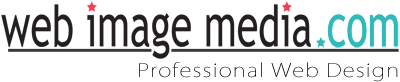
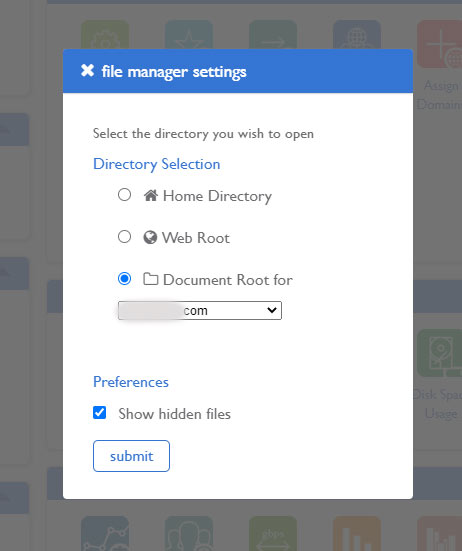
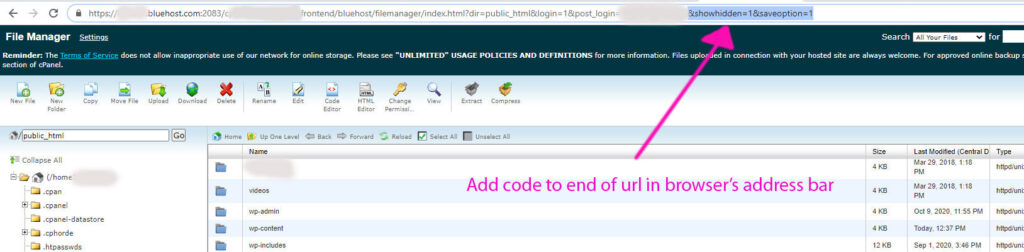

No Comments