Unzipping software too slow to unzip? Try This Solution!
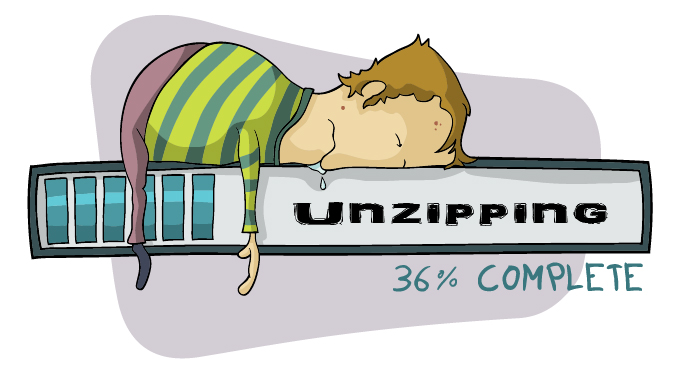
Issue:
Unzipping software, like WinZip, unzips files too slowly. The problem has to do with the Attachment Manager in Microsoft Windows. It flags any file that was downloaded from the internet or sent from another computer as a security risk. Unzipping software can now take a really long time to parse each file while it is unzipping. What used to take seconds to unzip, can now take minutes… long, drawn-out, tapping your foot, minutes. The unzip process will go so slowly that you can actually read the entire file name as each file ticks by in the progress window. Normally, the files would unzip so fast, you’d barely see the smoke as the file name flashes before you. Instead of watching each file crawl by at a snail’s pace, try the solution below and speed up your unzipping software like it is meant to be done!
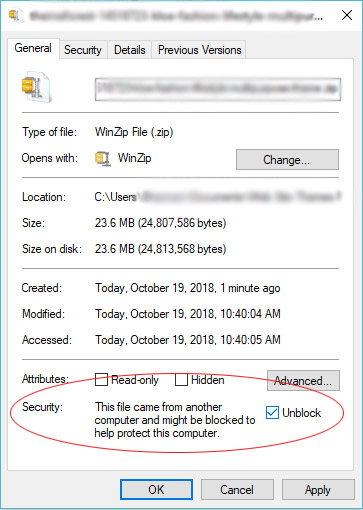
Solution:
Solution for speeding up unzipping of zipped files:
- Right click on the zipped file to bring up the pop-up menu,
- Choose “properties,”
- A new window will pop-up
- On the “General” tab, look near the bottom… You’ll see a new statement that says “Security: This file came from another computer and might be blocked to help protect this computer.” (If you don’t see this statement or the Unblock checkbox, then this file is not blocked)
- Check the “unblock” box next to the security statement,
- Then click “Apply.”
- Now, unzip your file.*
Caveat:
Only do the above steps if you’re sure the file is safe and you trust the source from which it came. If you are unsure, keep the file blocked and your computer will scan each file for safety as it is unzipped.
* TO UNZIP FILES, I use WinZip software. To unzip, I place the zip file in the folder where I want it to live on my computer. Then, I right-click the file, choose “WinZip” from the pop-up menu and then select “unzip to here,” which then puts the files in the same folder.
WinZip Unzipping Software:
To purchase WinZip unzipping software, use these links*:
Further Reading:
For more information on this issues, see the following sources:
- Why is WinZip slow when extracting some files?*
- Information about the Attachment Manager in Microsoft Windows
*Affiliate Links: purchasing via affiliate links within this site may result in us receiving a small commission.


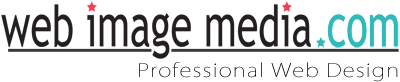
Amber Cahill
Finally a working solution instead of just saying “unzipping lots of small files is always slow,” tysm!
Matt Fly
That is amazing. It is so much faster now. It went from 2 hours to 15 minutes. Thank you so much!
Web Image Media
Awesome! So glad this solution worked for you! Thanks for taking the time to post your experience.